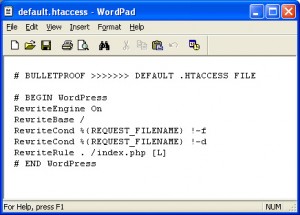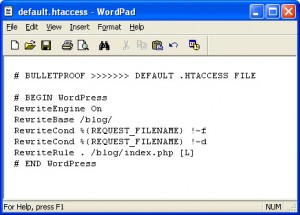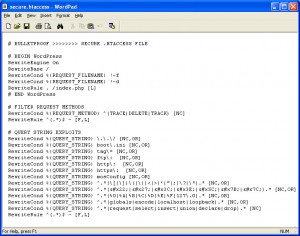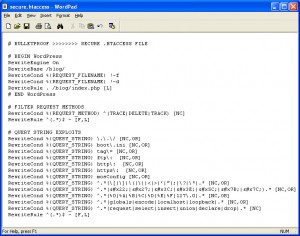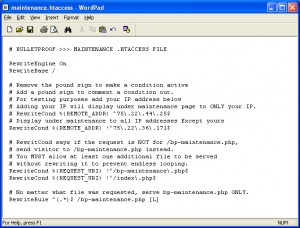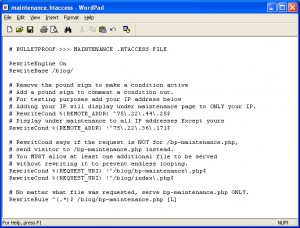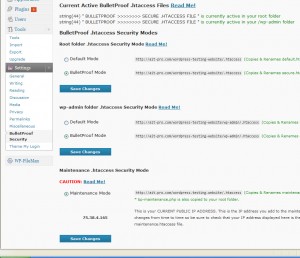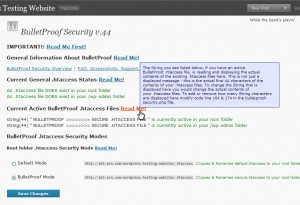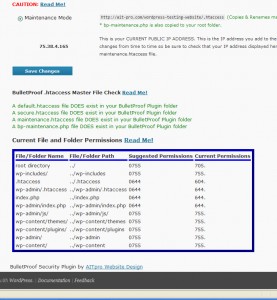This information applies to older versions of BulletProof Security – versions .44 and .44.1.
The latest version release of BulletProof Security is BPS .45.2.
BPS .45.2 Screenshots
BPS .45.2 Guide
If you have questions or comments please post them on the BulletProof Security Questions and Comments page.
FAQ’s and other information can be found BulletProof Security WordPress Plugin Support page.
If you find that this plugin is a huge time saver and makes the tasks of WordPress website management, development and security much faster and easier for you, then we would of course be very grateful to receive any small donations to support ongoing development of the BulletProof Security Plugin. We will reciprocate your generosity by providing you with “ad space” and a backlink to your website on the BulletProof Website Security Contributors page.
If your WordPress installation is in your Root folder you DO NOT need to modify any of the provided BulletProof Security .htaccess files when installing / activating the BulletProof Security Plugin. The BulletProof Security maintenance.htaccess file will need to be updated with your current public IP address if you plan on putting your website in BulletProof Maintenance mode (Website Under Maintenance). This update is ONLY needed if you want to be able to access and work on your website will “Website Under Maintenance” message is displayed to everyone else. All BulletProof .htaccess files are already set for a default WordPress installation, installed in the Root website folder. If your WordPress installation is in another folder (subfolder) like for example a folder named “blog” then you will need to add that folder name to the provided BulletProof .htaccess files included with the BulletProof Security Plugin. This is a one time set up. Once you modify the folder paths in these master .htaccess files you will not have to modify them again.
The BulletProof Security master .htaccess files are located in this folder /wp-content/plugins/bulletproof-security/htacess
At the top of each .htaccess file you will see the name of each .htaccess file commented out with the pound sign #. The BulletProof Security plugin is designed to read and display the actual contents of each .htaccess file on the BulletProof Security options page so that you can verify which .htaccess file is actually really activated.
| As an example the default.htaccess file has this top line of characters or the name of the file |
| # BULLETPROOF >>>>>>> DEFAULT .HTACCESS FILE |
| What you will see in the BulletProof Security options page if this .htaccess file is activated is this below. This screenshot is showing that a default .htaccess file is activated in the root folder of your WordPress website and secure .htaccess file is activated in your website’s /wp-admin folder. |
 |
| |
| This is a screenshot of the default.htaccess master file. Notice that the RewriteBase is set to your Root folder (/) and the RewriteRule is set to the index.php file located in your Root folder (/index.php). No modification is required if your WordPress installation is in your Root website folder. |
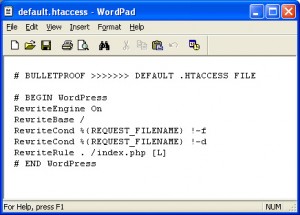 |
| |
| This is a screenshot of the default.htaccess master file that has been modified. This is an example of what you would need to add to this .htaccess file if your WordPress installation was installed in a folder named “blog”. Notice that the RewriteBase is set to your folder named “blog” (/blog/) and the RewriteRule is set to the /blog/index.php file located in your folder named “blog” (/blog/index.php). |
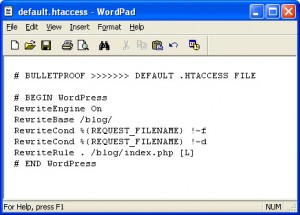 |
| |
| This is a screenshot of the secure.htaccess master file. Notice that the RewriteBase is set to your Root folder (/) and the RewriteRule is set to the index.php file located in your Root folder (/index.php). No modification is required if your WordPress installation is in your Root website folder. |
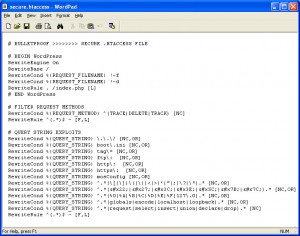 |
| |
| This is a screenshot of the secure.htaccess master file that has been modified. This is an example of what you would need to add to this .htaccess file if your WordPress installation was installed in a folder named “blog”. Notice that the RewriteBase is set to your folder named “blog” (/blog/) and the RewriteRule is set to the /blog/index.php file located in your folder named “blog” (/blog/index.php). |
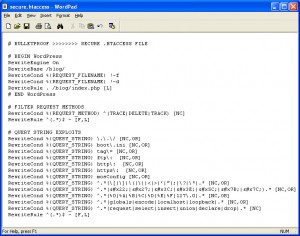 |
| |
| This is a screenshot of the maintenance.htaccess master file. The BulletProof Maintenance .htaccess file has some additional rules and conditions that are explained in the commented out sections of the .htaccess file. Notice that the RewriteBase is set to your Root folder (/). You have the option of adding your IP address if you want to be able to view and work on your website while a “Website Under Maintenance” page is displayed to everyone else. The RewriteCondition and RewriteRule is set to serve ONLY the file bp-maintenance.php, which is the file / page that displays a “Website Under Maintenance” message to visitors. The bp-maintenance.php file is copied to your Root folder when you activate BulletProof Maintenance mode. /bp-maintenance.php |
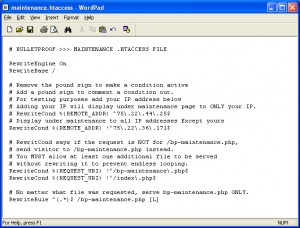 |
| |
| This is a screenshot of the maintenance.htaccess master file that has been modified. This is an example of what you would need to add to this maintenance.htaccess file if your WordPress installation was installed in a folder named “blog”. The BulletProof Maintenance .htaccess file has some additional rules and conditions that are explained in the commented out sections of the .htaccess file. Notice that the RewriteBase is set to your folder named “blog” (/blog/). You have the option of adding your IP address if you want to be able to view and work on your website while a “Website Under Maintenance” page is displayed to everyone else. The RewriteCondition and RewriteRule is set to serve ONLY the file bp-maintenance.php, which is the file / page that displays a “Website Under Maintenance” message to visitors. The bp-maintenance.php file is copied to your subfolder named “blog” when you activate BulletProof Maintenance mode. /blog/bp-maintenance.php |
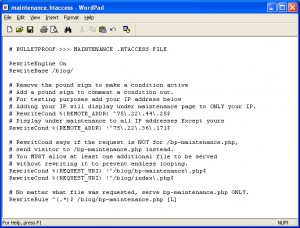 |
| |
| Screenshot of the main BulletProof Security Options Page |
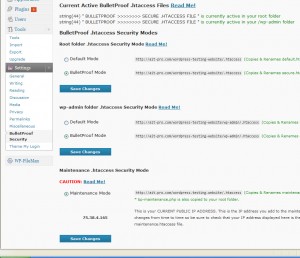 |
| |
| Screenshot of the main BulletProof Security Options Page. Shows a Read Me! help hover ToolTip on hover. There are extensive hover ToolTips throughout the BP options page. |
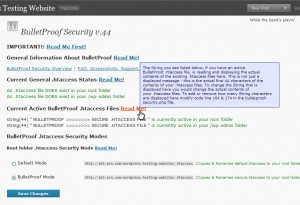 |
| |
| Screenshot of the main BulletProof Security Options Page. Shows the File and Folder Permission checker. |
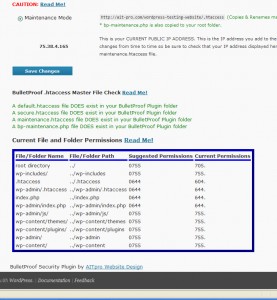 |
| |