This video is currently set to private. Pending an updated new video.
General Info about checking your PHPINFO file
After you have created your custom php.ini file check the PHPINFO Viewer for:
It could take up to 15 minutes for your new custom php.ini file to be seen by your web host. Once you have created your custom php.ini file wait at least 15 minutes before troubleshooting it.
Configuration File (php.ini) Path – This will display the path to your server’s master php.ini file. You can add this path to any available empty slot in the File Manager and open it with the File Editor to view your host’s master php.ini file to get your correct specific Zend directives or any other specific directives for your web host / website. You should copy the entire master php.ini file directly from the File Editor to a text or Word document on your computer. This way you will have the file on your computer as a reference file to go by for any php.ini directives that you want to add to your custom php.ini file. Each web host typically will have specific paths for the Zend Optimizer and a possibly a couple other php.ini directives so that is why you want to get your specific host’s info from the master php.ini file.
Loaded Configuration File – If your custom php.ini file is seen as the php.ini file that is loaded and that your site is using then you will see the path you entered into the File Manager displayed here in your PHP Server configuration file (viewed / seen using the phpinfo viewer). If you see any path displayed here other than the path that you entered into the File Manager then your custom php.ini file is not really being seen as the php.ini file for your website.
Shows a server default phpinfo Configuration File (php.ini) Path – /usr/lib
Shows a server default phpinfo Loaded Configuration File – /usr/local/lib/php.ini
By adding the /usr/local/lib/php.ini (this is an example – your Loaded Configuration path may be different) file path to the BPS Pro File Manager you can view your web host / website’s master php.ini file with the BPS Pro File Editor. This allows you to view your web host’s master php.ini file as a reference or if you are creating a new custom php.ini file you can copy your host’s php.ini file to your computer and add the optimum settings from a BPS Pro master php.ini file to make a new custom php.ini file for your website.
Your new custom php.ini file is created by you and should be located in your Document Root folder (aka “public” root folder) for your hosting account / website.
Examples:
/home/xxxxx/content/html/php.ini
/home/xxxxx/public_html/php.ini
Web hosts have different methods of how you would change where the Server looks for the Loaded Configuration File. The end result is you want the server to see your custom php.ini file /home/xxxxx/public_html/php.ini as the Loaded Configuration File instead of looking at the Server’s default php.ini file location. Please see the General, Advanced and Host Specific php.ini Information link above for Host specific information on how to do this for each web host. If your web host is not listed then read the BPS Pro Standard php.ini file Help section of that post.
Tags: BPS Pro P-Security Video Tutorial, BulletProof Security Pro P-Security Video Tutorial
Categories: BulletProof Security Pro




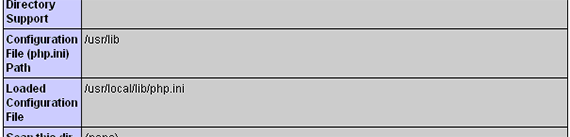
Hi,i just upgraded to bps pro and i need to set up my php.ini files,
so i would like to find out att the first about my hostes server ini file type.
I use the Arvixe servers,thank you in advans.
Manousos
Hello,
Your Host does not have any help info regarding php.ini files in their Knowledgebase.
If you have Shared Hosting then please create a ticket and submit it to them with these questions below.
Hello,
I would like to add a custom php.ini file for my website.
1. What folder would I put my custom php.ini file in?
2. Would I be adding a single sitewide custom php.ini file or would I need to add multiple custom php.ini files per directory / folder?
3. Do I need to add php.ini handler code in my root .htaccess file?
4. Will my new custom php.ini file contain ONLY the directives that I want to change the settings for or do I need to copy the entire Server Default php.ini file to the folder location that you specify above and then add my directive settings changes to that new custom php.ini file?
After you get a response back from your Host please forward that email to info[at]ait-pro[dot]com. Thank you.
[…] Read more: BulletProof Security Pro P-Security php.ini Video Tutorial […]
[…] BulletProof Security Pro P-Security php.ini Video Tutorial […]